In our digitally connected world, where streaming services and smart devices reign supreme, the integration of multiple entertainment platforms has become paramount. At first, subscribers of DIRECTV STREAM who own an Apple TV might find the integration process complex. However, in reality, it’s a relatively straightforward procedure that significantly enhances your overall viewing experience. In this comprehensive guide, we will delve into how effortless integrating Apple TV with DIRECTV STREAM is, providing you with seamless access to your preferred content.
As we continue to witness rapid advancements in the world of home entertainment, the ability to seamlessly merge different services and devices has become a key aspiration for many. The convergence of technologies, such as Apple TV and DIRECTV STREAM, represents a leap forward in how we consume media. By following the steps outlined in this guide, you’ll not only simplify your entertainment setup but also unlock a world of possibilities, from voice control to content casting.
Integrating Apple TV With DIRECTV STREAM – Preps
Before you embark on the journey of integrating Apple TV with DIRECTV STREAM, do this. Ensure that your iOS device is set up correctly. This becomes especially crucial if you’re already signed in to a different TV provider. Below are the meticulously outlined steps to prepare your iOS device:
- Access Your iOS Device Settings: Open the Settings app on your iOS device. It’s the gear-shaped icon typically found on your home screen.
- Locate the TV Provider Settings: Scroll down the list of settings options until you find “TV Provider.” Tap on it to proceed.
- Disassociate from Previous Provider: If you’re currently signed in to a different TV provider, you’ll need to disassociate your device from it. To do this, tap either “Sign Out” or “Remove TV Provider.”
- Sign In to DIRECTV STREAM: To establish a connection with DIRECTV STREAM, select “DIRECTV STREAM” from the available options. You’ll be prompted to enter your user ID and password for DIRECTV STREAM. Complete this step by providing the required information and tapping “Sign In.”
Once you’ve successfully set up your iOS device, it will be primed and ready for the integration process with your Apple TV.
Setting Up Your Apple TV For Integration
With your iOS device configured correctly, it’s now time to ensure that your Apple TV is set up to integrate seamlessly with DIRECTV STREAM. If you are currently signed in to a different TV provider on your Apple TV, you will need to sign out first:
- Access Apple TV Settings: Begin by selecting the “Settings” app on your Apple TV.
- Navigate to Account Settings: Inside the Settings menu, scroll down to find and select “Account.”
- Select TV Provider: Within The Account Settings, You’ll Find The “TV Provider” Option. Choose This To Proceed.
- Sign Out from Current TV Provider: If you’re signed in to a different TV provider, you’ll need to sign out. This step effectively disassociates your Apple TV from the previous provider.
With your Apple TV now prepared for integration, follow these comprehensive steps to sign in to the DIRECTV STREAM app:
- Access Apple TV Settings: Start by selecting “Settings” on your Apple TV.
- Account and TV Provider: In the Settings menu, locate and select “Account,” followed by “TV Provider,” and finally “Sign in.”
- Choose DIRECTV STREAM: Scroll through the available TV providers and select “DIRECTV STREAM.”
- Select or Enter User ID: You will see a list of DIRECTV user IDs; if one is applicable, choose it. Alternatively, choose “Enter New” if needed, and follow the on-screen prompts.
- Enter Your Password: Provide your DIRECTV STREAM password as prompted and select “Done” to finalize the integration process.
By meticulously following these steps, you have seamlessly integrated your Apple TV with DIRECTV STREAM. This means you can enjoy a streamlined and hassle-free viewing experience with effortless access to your preferred channels and content.
The Perks Of Integration
Integrating Apple TV with DIRECTV STREAM offers a multitude of advantages. It simplifies your entertainment experience, granting you access to live TV, on-demand content, and streaming apps. All in one convenient place. This level of convenience eliminates the need to switch between different devices or inputs, allowing you to immerse yourself in your favorite shows and movies without interruptions. Furthermore, integration permits you to harness the full power of your Apple TV. It includes the convenience of voice control using Siri while enjoying DIRECTV STREAM content. Additionally, you can take advantage of features like AirPlay, which enables you to cast content effortlessly from your iOS devices to your Apple TV.
In conclusion, the process of integrating Apple TV with DIRECTV STREAM is a user-friendly and straightforward endeavor that significantly enhances your entertainment experience. By adhering to the carefully outlined steps on your iOS device and Apple TV, you can effortlessly access DIRECTV STREAM‘s extensive content library while benefiting from the convenience of having everything in one place. Bid farewell to the inconvenience of switching between devices and say hello to a more streamlined, enjoyable, and immersive viewing experience.