In today’s digital age, a reliable internet connection is essential for both work and leisure. Cox Communications, one of the leading internet service providers in the United States, offers high-speed internet services to millions of customers. However, like any internet service, users may encounter occasional issues that can disrupt their online experience. In this guide, we’ll explore common Cox internet issues and provide troubleshooting steps to help you resolve them quickly.
Slow Internet Speeds:
- Slow internet speeds can be frustrating, especially when you’re trying to stream videos or download large files. To troubleshoot this issue:
- Perform a speed test using Cox’s internet speed test tool or a third-party website like Ookla’s Speedtest.
- Check if other devices on your network are consuming bandwidth. Close any unnecessary applications or devices.
- Ensure your modem and router are placed in a central location and away from obstructions that may interfere with the Wi-Fi signal.
- Consider upgrading your internet plan if you consistently experience slow speeds, or contact Cox support for assistance.
Intermittent Connection Drops:
If your internet connection frequently drops or becomes unreliable, follow these steps:
- Check the physical connections of your modem and router to ensure they are secure.
- Power cycle your modem and router by unplugging them for 30 seconds and then plugging them back in.Power cycle your modem and router by unplugging them for 30 se
- Update the firmware of your modem and router to the latest version, as outdated firmware can cause connectivity issues.
- Move your devices closer to the router to improve signal strength, or consider investing in a Wi-Fi range extender.
- Contact Cox support to investigate any potential network issues in your area.
Wi-Fi Signal Issues:
Weak Wi-Fi signals can lead to slow speeds and connection drops. To improve your Wi-Fi signal:
- Place your router in a central location away from walls and obstructions.
- Adjust the router’s antennas for optimal signal coverage.
- Change the Wi-Fi channel on your router to avoid interference from neighboring networks.
- Enable Wi-Fi security features like WPA2 encryption to prevent unauthorized access to your network.
- Consider upgrading to a newer router with better performance and range.
DNS Server Problems:
If you’re experiencing DNS-related issues, such as difficulty accessing certain websites, try the following steps:
- Manually configure your device to use a different DNS server, such as Google DNS (8.8.8.8 and 8.8.4.4) or Cloudflare DNS (1.1.1.1 and 1.0.0.1).
- Flush the DNS cache on your device by opening the command prompt (Windows) or terminal (macOS) and entering the command “ipconfig /flushdns” (Windows) or “sudo killall -HUP mDNSResponder” (macOS).
- Restart your modem and router to refresh the connection to Cox’s DNS servers.
- Contact Cox support if the issue persists, as it may be related to network configuration or maintenance.
Cable and Wiring Issues:
Faulty cables or wiring can cause connectivity problems and signal degradation. To address this issue:
- Inspect the coaxial cable connecting your modem to the wall outlet for any signs of damage or wear.
- Replace old or damaged cables with new ones to ensure a reliable connection.
- Check the wiring inside your home for loose connections or damage, especially if you’ve recently made changes to your setup.
- Consider hiring a professional technician to assess and repair any wiring issues if you’re unsure how to do it yourself.
Device Compatibility and Configuration:
Incompatible devices or incorrect configurations can also cause internet issues. Here’s what you can do:
- Ensure your devices meet Cox’s compatibility requirements and are configured correctly to connect to the internet.
- Update the drivers and firmware of your devices, including computers, smartphones, and smart home devices.
- Disable any VPNs or proxy servers that may interfere with your internet connection.
- Reset your device’s network settings to default and reconfigure them according to Cox’s guidelines.
Conclusion
By following these troubleshooting steps, you can resolve common Cox internet issues and enjoy a seamless online experience. If you’re unable to resolve the issue on your own, don’t hesitate to reach out to Cox’s customer support for further assistance. A knowledgeable representative can help diagnose the problem and guide you through the necessary steps to get your internet connection back up and running smoothly. Remember, a little troubleshooting can go a long way in keeping your Cox internet service reliable and consistent.