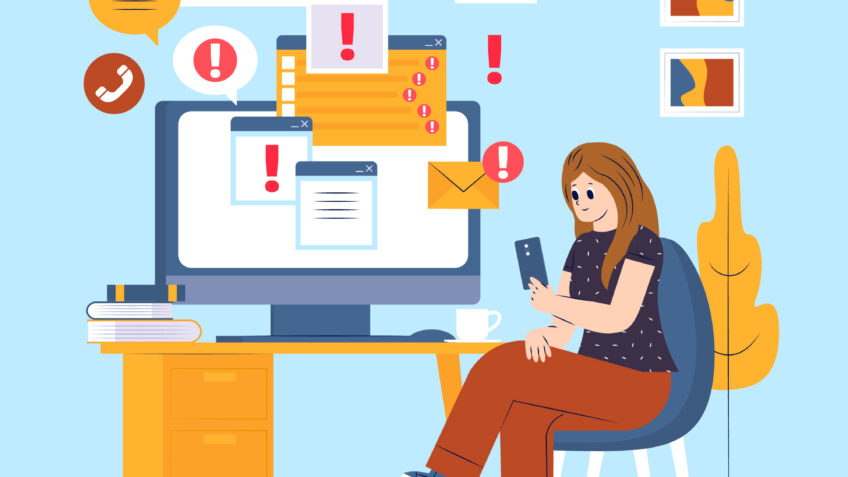If you’ve ever been in the middle of a movie, an important Zoom meeting, or an online game and suddenly lost connection, you know how frustrating internet issues can be. Comcast internet, one of the largest internet service providers in the U.S., delivers reliable connectivity to millions of households. But like any service, it isn’t immune to occasional hiccups. The good news? Most Comcast internet problems can be fixed with some quick troubleshooting—without waiting hours for customer support.
In this guide, we’ll walk you through common Comcast internet issues, their likely causes, and practical solutions to get you back online fast.
1. Slow Internet Speeds
One of the most common complaints from Comcast users is slower-than-expected speeds. You may notice long buffering times while streaming or lag during video calls.
Possible Causes:
-
Network congestion during peak hours
-
Outdated router or modem
-
Too many devices connected at once
-
Wi-Fi interference from walls, microwaves, or even neighbors’ networks
Quick Fixes:
-
Restart your modem and router: Power cycling clears memory and refreshes your connection.
-
Check device connections: Disconnect unused devices hogging bandwidth.
-
Upgrade your equipment: If you’re still using older Comcast gateways, consider upgrading to an xFi Gateway or a DOCSIS 3.1-compatible modem.
-
Switch Wi-Fi channels: In the xFi app or router settings, select a less crowded channel.
Pro Tip: Comcast offers a free speed test tool. Run it periodically to compare actual speeds with your subscribed plan.
2. Frequent Disconnections
Few things are more annoying than your internet dropping randomly, especially during work-from-home calls.
Possible Causes:
-
Loose coaxial or Ethernet cables
-
Outdated firmware on your router
-
Signal interference or weak signal strength
-
Area-wide service outages
Quick Fixes:
-
Secure connections: Ensure all cables are tightly connected to your modem, router, and wall outlet.
-
Update firmware: Log in to your router’s admin panel or use the xFi app to check for updates.
-
Move your router: Place it in a central, elevated location for better signal coverage.
-
Check outage maps: Comcast’s Xfinity Status Center can confirm if your neighborhood is experiencing issues.
3. Wi-Fi Not Working But Wired Internet Works
Sometimes your Ethernet-connected devices are fine, but Wi-Fi-connected gadgets can’t get online.
Possible Causes:
-
Misconfigured Wi-Fi settings
-
Router’s wireless radio turned off
-
Interference from nearby devices
Quick Fixes:
-
Restart Wi-Fi broadcasting: Log in to your router’s settings and ensure the Wi-Fi feature is enabled.
-
Reset network settings: On your phone or laptop, “forget” the network and reconnect.
-
Separate frequency bands: Many Comcast gateways offer 2.4 GHz and 5 GHz networks. If one is unstable, switch to the other.
4. Comcast Gateway or Modem Not Responding
If the lights on your modem are off or blinking unusually, your gateway may be the culprit.
Possible Causes:
-
Power issues
-
Hardware failure
-
Temporary system error
Quick Fixes:
-
Check power supply: Make sure the modem is plugged into a working outlet.
-
Hard reset: Press and hold the reset button on the back of the modem for 10 seconds.
-
Swap equipment: If problems persist, Comcast allows you to request a replacement modem or buy your own compatible device.
5. Streaming and Gaming Lag
If Netflix keeps buffering or your online game lags, you’re probably experiencing high latency rather than slow speed.
Possible Causes:
-
Network congestion
-
Device performance issues
-
Poor routing by servers
Quick Fixes:
-
Prioritize traffic: In xFi settings, prioritize streaming or gaming devices.
-
Use Ethernet: Wired connections reduce latency compared to Wi-Fi.
-
Schedule heavy usage: Download large files during off-peak hours to avoid congestion.
6. When to Contact Comcast Support
While most issues can be fixed on your own, sometimes professional help is necessary. Contact Comcast if:
-
You’ve tried all troubleshooting steps without success.
-
Your internet is completely down for hours without an outage alert.
-
Your modem or router shows error lights that don’t resolve after a reset.
You can reach support via the Xfinity app, live chat, or by calling their helpline. Pro tip: using the Xfinity Assistant chat often gets you quicker answers than waiting on the phone.
Final Thoughts
Internet problems can be stressful, but with the right troubleshooting steps, you can often solve Comcast issues in minutes. From restarting your modem to optimizing Wi-Fi channels, small tweaks can make a big difference in your connection quality.